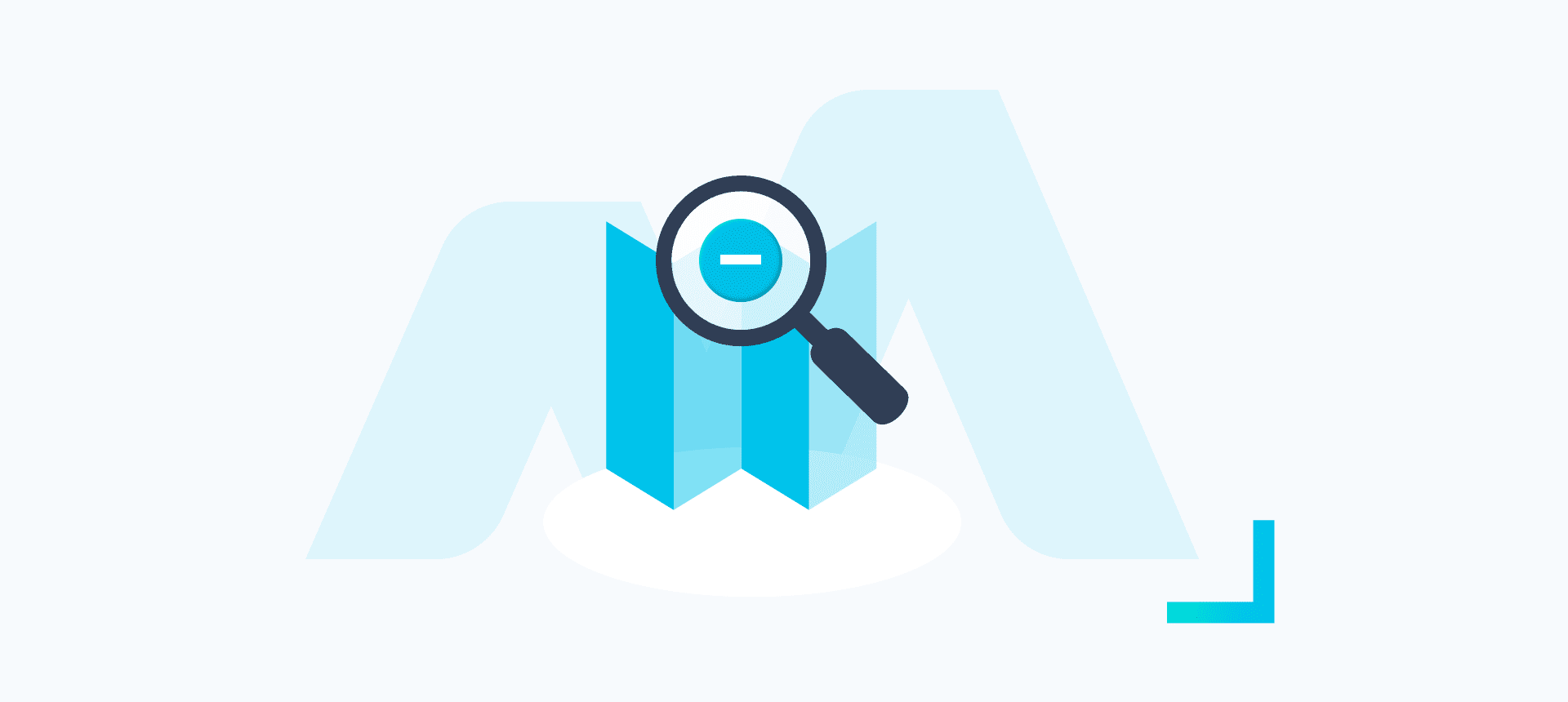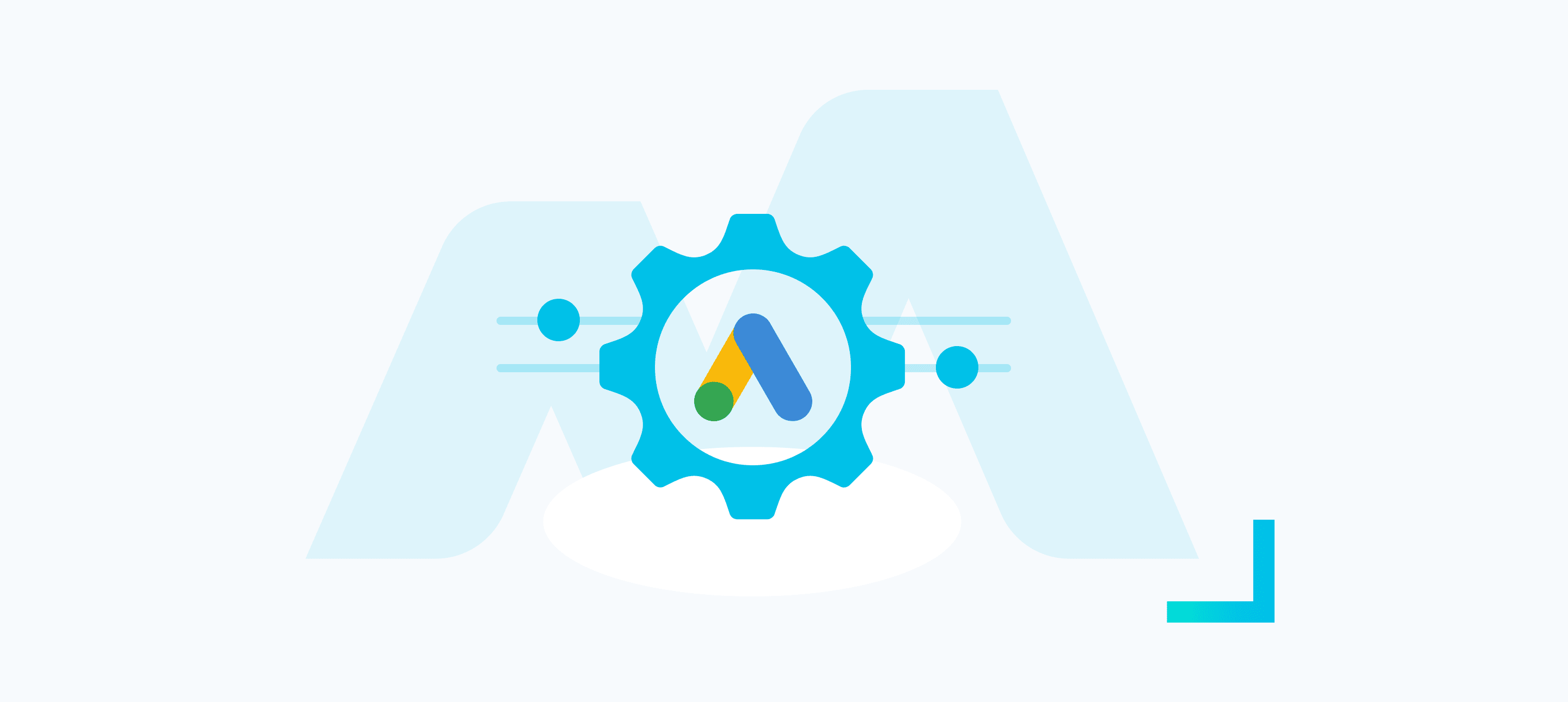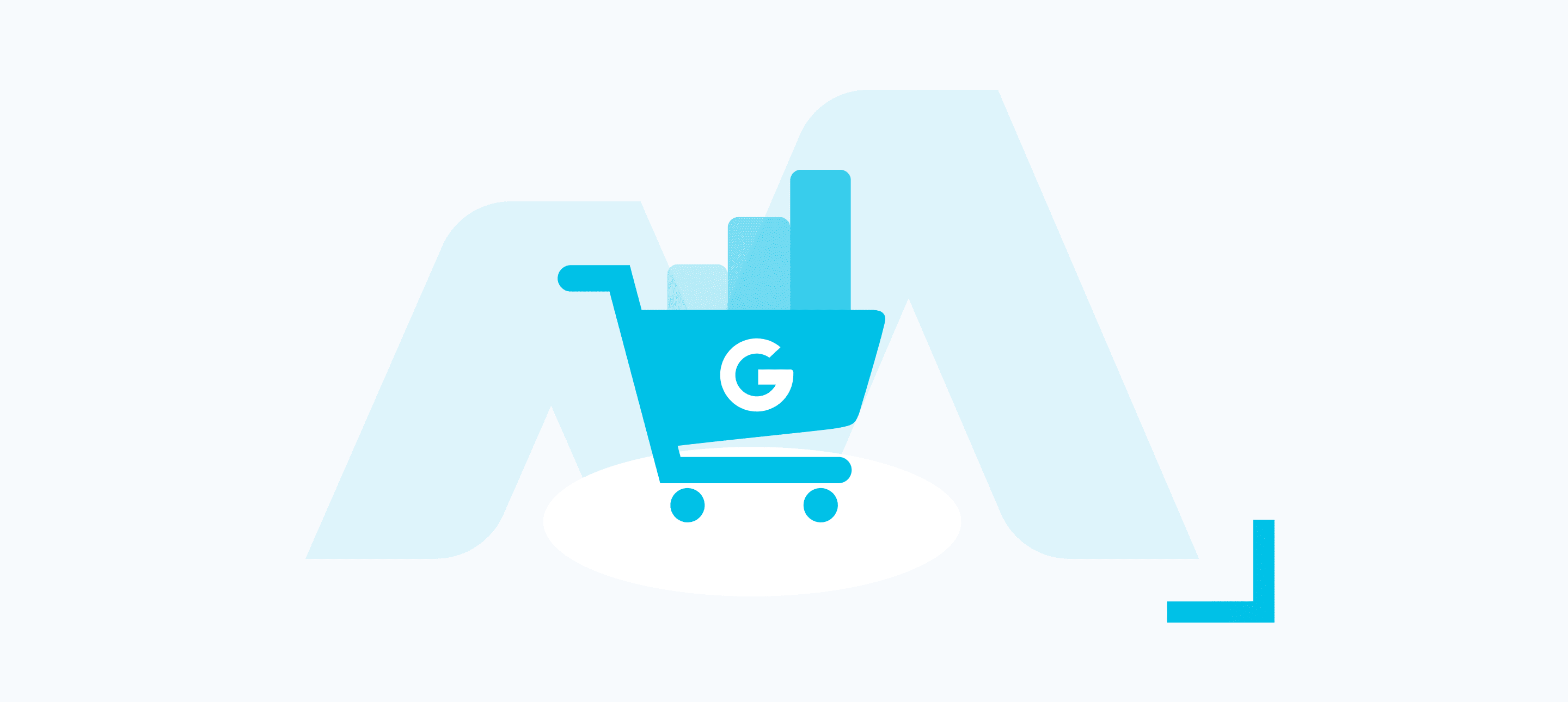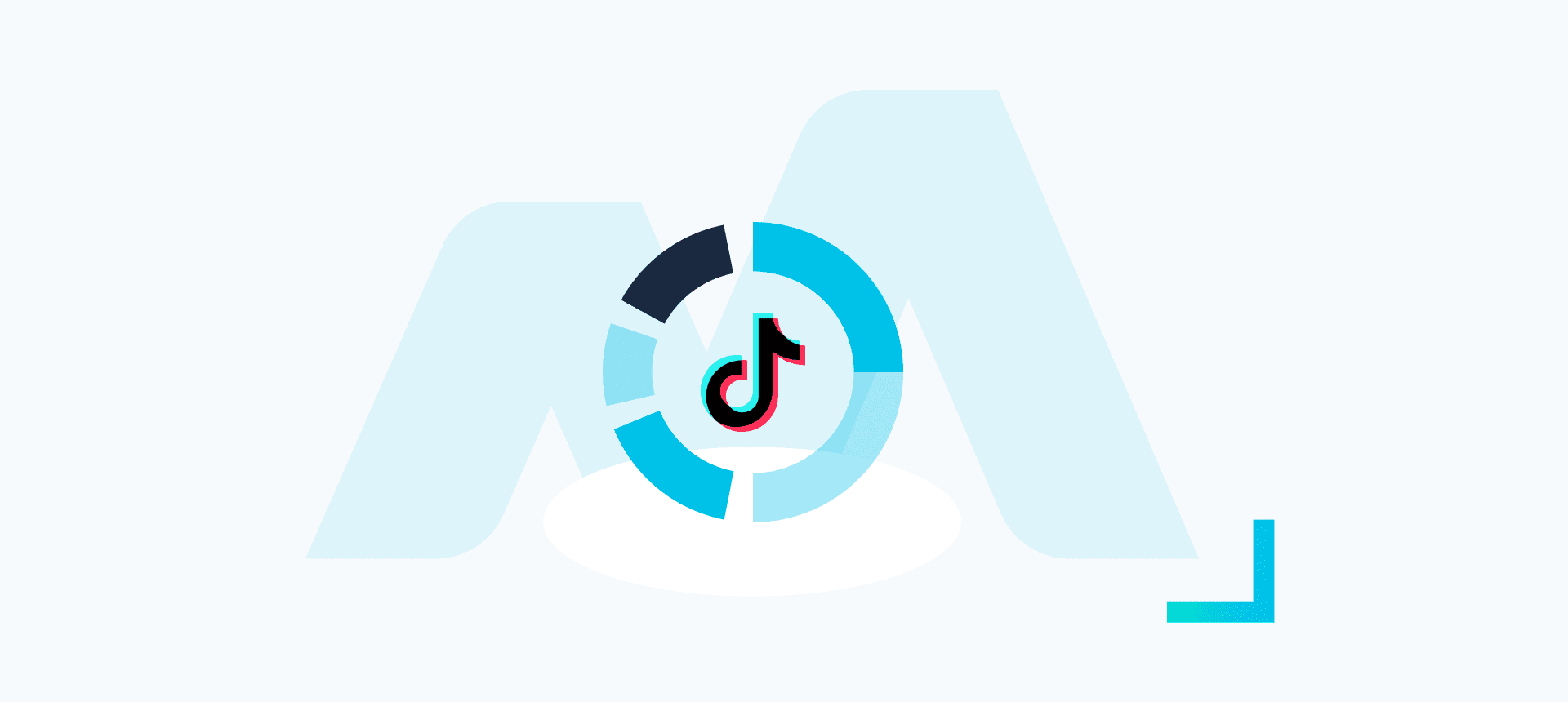Starting from the Smart Shopping campaigns, advertisers who use automated campaigns don’t have control over the keywords used in their campaigns. Instead, Google’s AI and machine learning algorithms identify the relevant search queries for which specific ads should appear based on information from the product feed, such as titles and descriptions. This means that automation is key in this process.
What are Negative Keywords?
Negative keywords are specific words or phrases that you can add to your advertising campaign to exclude your ads from being shown to people who use those keywords in their search queries. In other words, by adding negative keywords, you tell the ad platform not to display your ad to people who use those keywords, even if those keywords are relevant to your product or service.
Why Are They Important?
Negative keywords are important because they help you target your advertising to the right audience, reduce irrelevant clicks on your ads, and ultimately, save your advertising budget. By excluding irrelevant searches, you can focus your advertising efforts on the people who are most likely to be interested in your product or service.
Now, if you’re wondering whether it’s possible to add negative keywords to a Performance Max campaign, the answer is yes. However, there are some limitations and considerations to keep in mind.
Option 1: Google Ads Support
Currently, there is no easy way to add negative keywords in your Performace Max campaigns, however, it IS possible. Option one would be to go through Google support. Note: These still won’t be added at campaign management level.
Firstly you want to sign in to your Google Ads account and click the question mark in the circle at the top navigation. Then select “Contact Us”.
There will be a field saying ‘Tell us what you need help with”.
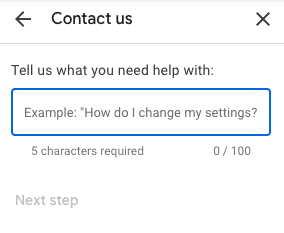
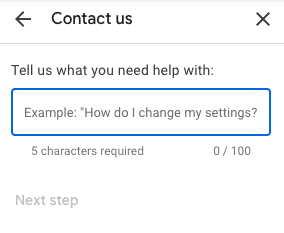
All you have to do is send a support ticket with the following message and they should add the negative keywords for you relatively quickly:
“On behalf of my company, [your company name], I give Google my approval to make all of the following types of modifications in the Google Ads Account [your Google Ads account number] without first notifying me:
Please associate the negative keyword list named “[your neg keyword list name]” to the campaign named “[your Performance Max campaign name]“.
Many thanks”
Option 2: Adding at the account level
While you can not add negative keywords at the campaign level, you can add them at the account level. To do this, you want to sign in to your Google Ads account and navigate to “Account Settings”. Then click on the “Negative Keyword” option.
Click the “+” button and a box will open, where you can add negative keywords. When you’re done, click “Save” and that’s it! You’re done!
Summary
To ensure the success of your advertising efforts in your Performance Max campaign, it’s crucial to add negative keywords. These are keywords that you don’t want your ads to show up for.
In this article, we’ve covered what negative keywords are, why they’re important to use, and how to add them to your Performance Max campaign. By following this guide, you’ll be able to make the most out of your Performance Max campaigns and improve their overall effectiveness.
Feel free to get in touch, if you’d like to chat to our team or request a free proposal!