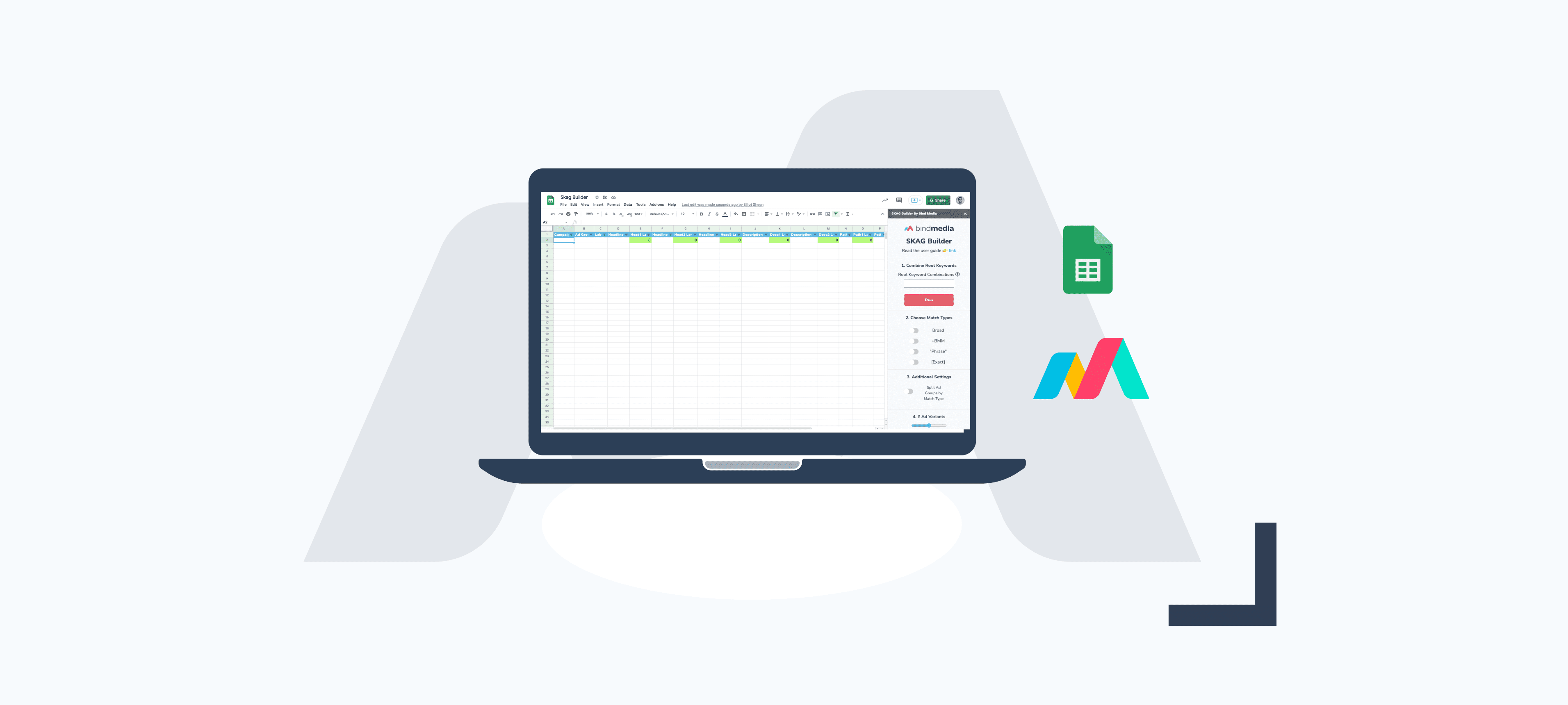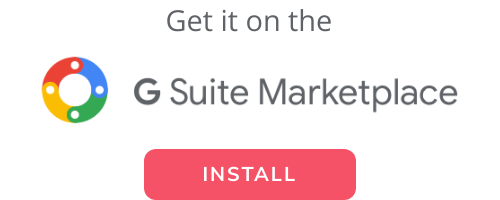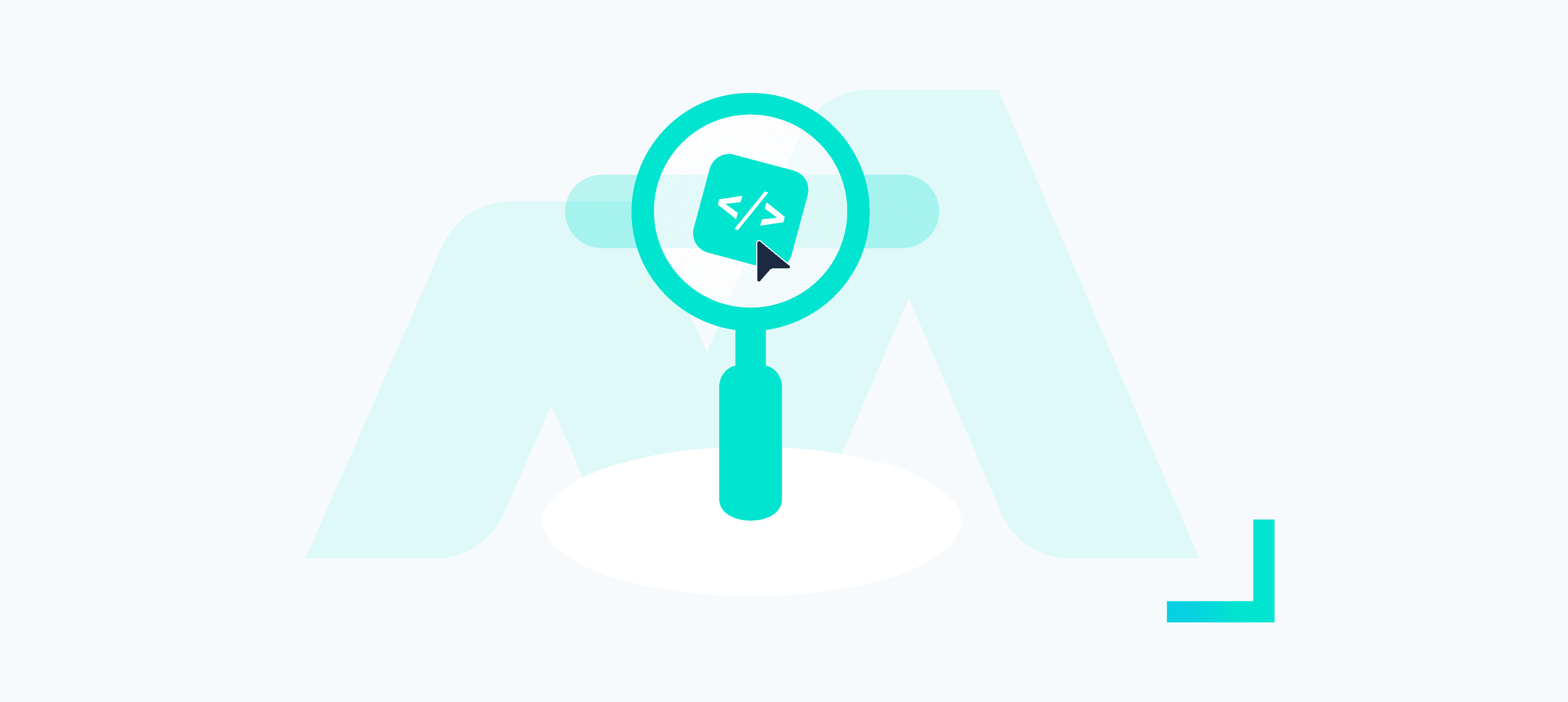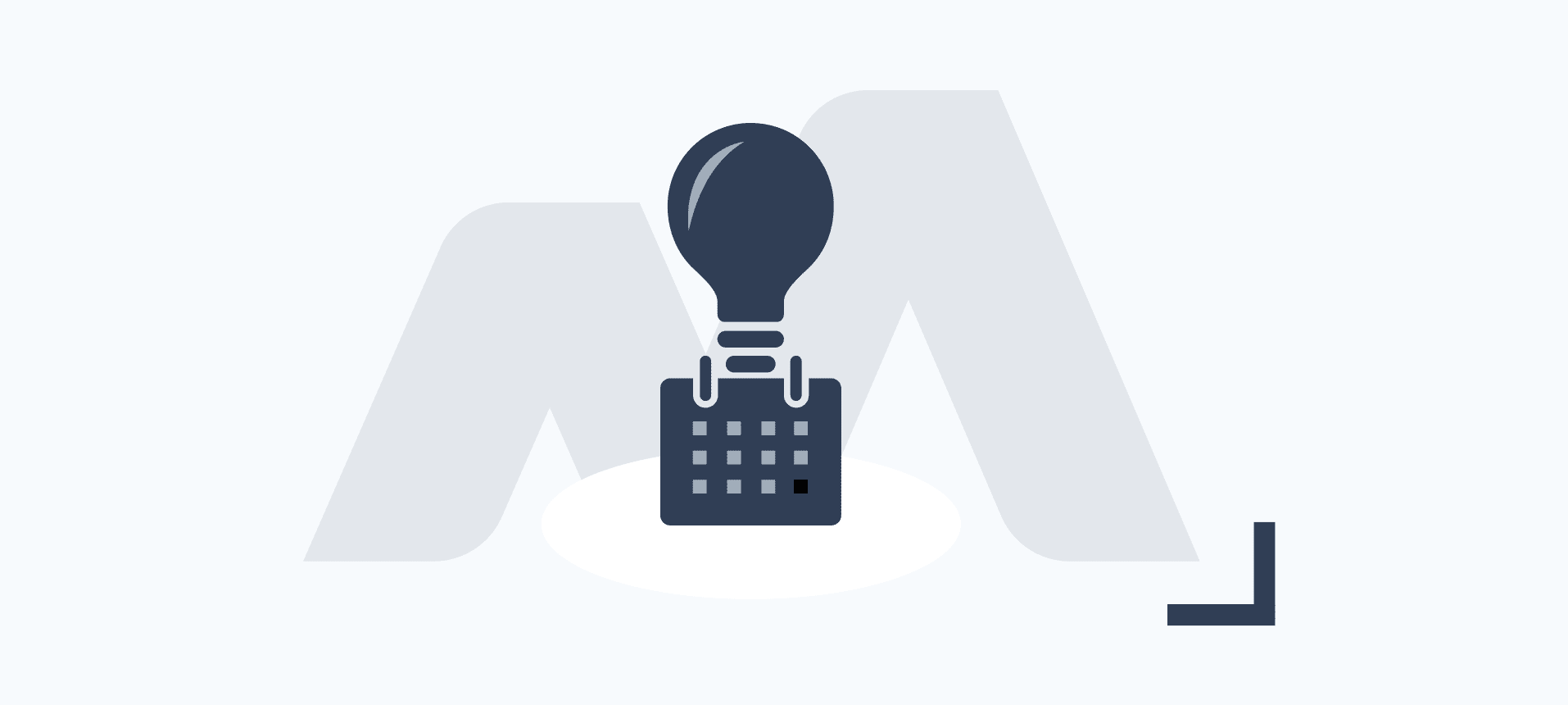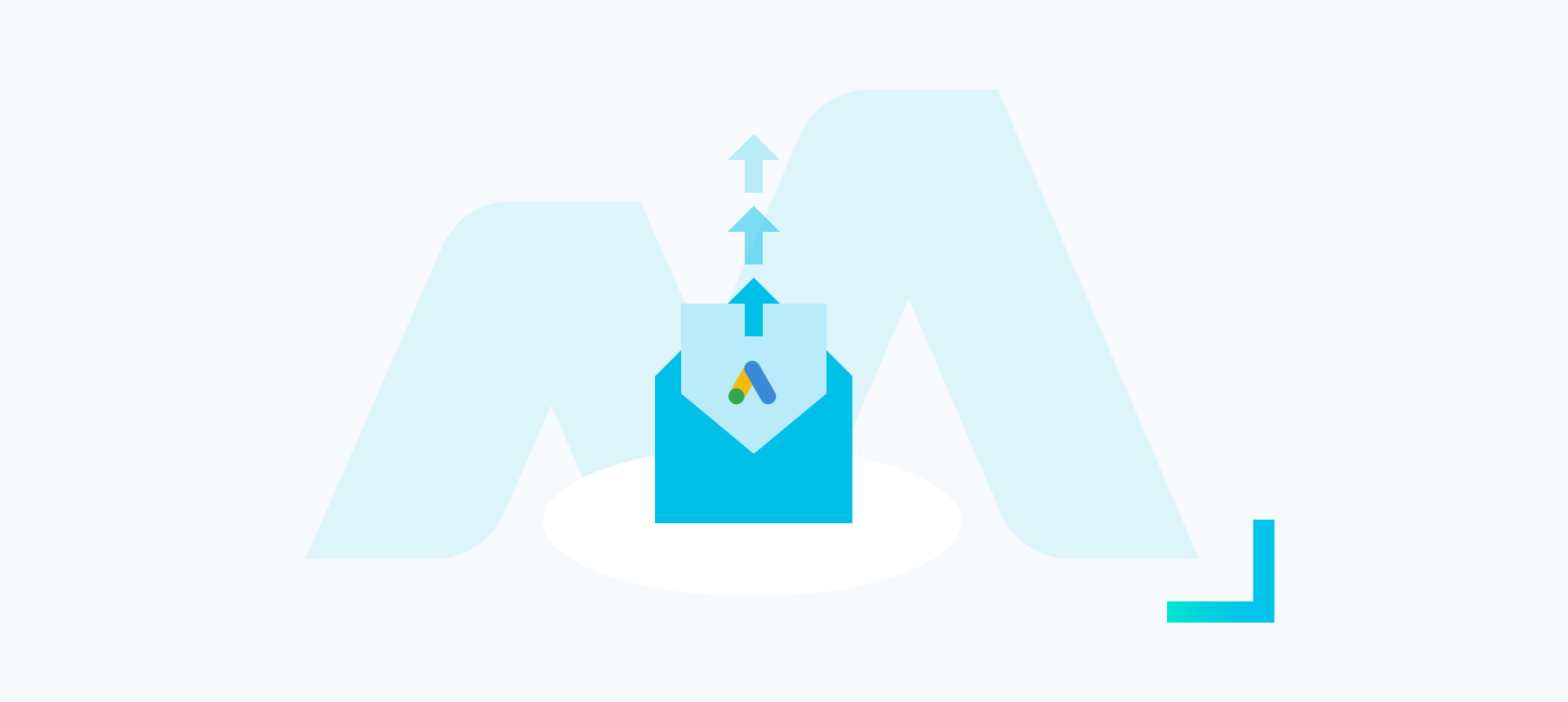Introducing the ‘SKAG Builder’ by Bind Media! This tool is here to assist you in setting up Single Keyword Ad Groups (SKAGs) builds quickly and efficiently with your chosen keywords.
Before I dive into the details I’d like to thank Josh, our Technical Director, for writing all ~950 lines of code and helping to package this into something that is now available as a Google Sheets Add-On in the G-Suite Marketplace.
This handy tool is packed with features to help speed up SKAG PPC account builds:
- Combine root words to create sequenced keyword combinations
- Choose your preferred keyword match types
- Optionally split ad groups based on their match type
- Optionally create cross negatives for your non-exact match ad groups
- Pre-populate a handy ‘ad copy template’ for up to five different ad variants for each ad group
How To Set Up SKAGs
Setting up your Single Keyword Ad Groups is easy with our Google Sheets add-on. Simply install from the G-Suite marketplace, create a new spreadsheet file whenever you want to create a build and run the tool from the Add-ons menu.
Our video guide below goes into detail about installing and using the add-on to get SKAG builds up and running in no time.
1. Opening the SKAG Builder Add-On
You can launch the sidebar from the ‘Launch SKAG Builder‘ option under ‘Add-Ons > Skag Builder‘. This should prompt you to allow the creation of templated sheets and will open the sidebar.
2. Choose your ‘Root Keywords’
First thing you will want to do is input your root keywords in the Root KW sheet. These are the combinations of words you would like to use to generate your keywords, this system allows you to easily combine common terms across all your keywords without having to use lots of manual input.
Tip: Keyword Planner is a great tool to come up with ideas, to make sure you don’t miss anything out of your build.
Here is an example:
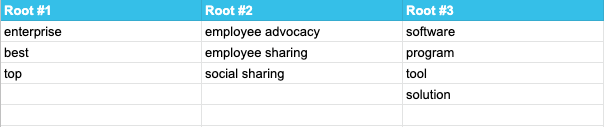
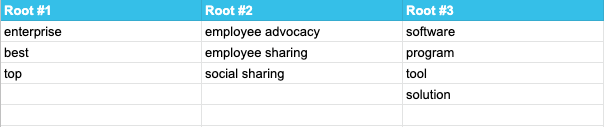
If sequenced in order, this would output results such as:
enterprise employee advocacy software, best social sharing tool etc.
The inbuilt sidebar allows you to configure how your campaigns are created based on a series of inputs you can fill in. The first of these relates to the root keywords section.
‘Root Keyword Combinations’ allows you to choose a custom order for the root combinations you’ve inputted. For example, 123 would combine ‘Root #1’, ‘Root #2’ and ‘Root #3’ in order (as with the example above). You can enter as many of these as you want, providing they are separated by a comma.
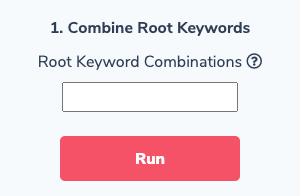
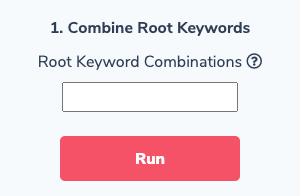
If you don’t want to use this feature it will default to 12345, checking for the last column containing data, so the tool would see that column Root #5 is empty and not use this to create combinations.
Once you’ve added your root words and chosen your sequence you can hit the Run button to Combine Root Keywords and produce the combined results.
3. SKAG Input
You should be taken to the SKAG Input sheet once the combinations have finished being created, this sheet allows you to specify a campaign name to attach to a keyword.
Once you’ve filled in your campaign name you need to decide on your keyword match type settings within the sidebar:
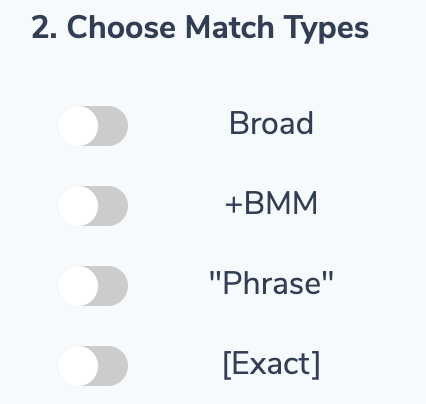
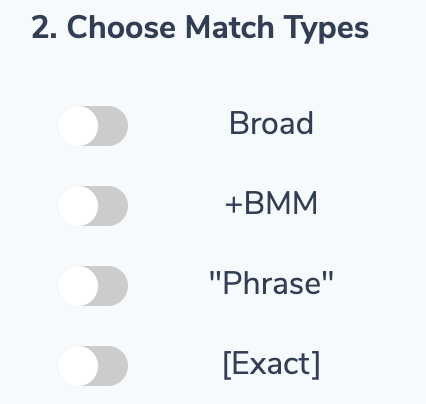
Flick the switch for all the match type variants you would like to be created (you’ll need to select at least one).
Next up you have two options regarding ad group creation:
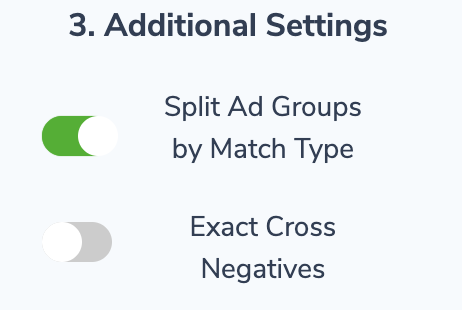
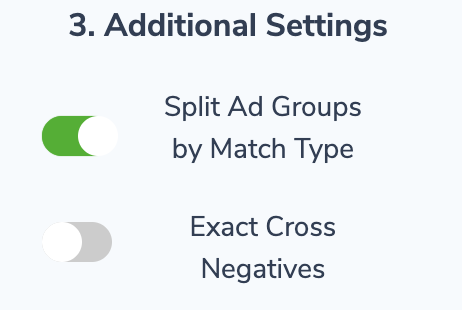
‘Split Ad Groups By Match Type’ will name each ad group based on its match type by adding a pipe and the match type to the ad group name (For example ‘Keyword | Broad’).
If you select this option, and have selected that you wish to create ‘Exact Match’ keywords, you will also see the Exact Cross Negatives option.
‘The Exact Cross Negatives’ option creates a list of exact negative keywords for any | Broad ad groups that you are creating to avoid search term overlap between these two match types.
4. Ad Variants
Last but not least you need to select how many ad copy variant templates you would like created in the ad copy template sheet. By default this is set to three but can be adjusted via the slider option (1-5):
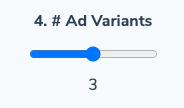
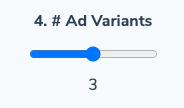
For each ad copy variant, a template row will be created for each ad group, so if you had ten final keyword combinations and chose all four match types (40) and choose five ad variants you would end up with 200 template rows.
So go ahead and hit the Create SKAGs button and let the spreadsheet get it to work crunching all the numbers based on your input options. Once it is done you will see the finished results in the ‘SKAG Output‘ and ‘Cross Negatives‘ sheets – but you will be automatically directed to the…
5. Ad Copy Template
This ad copy template sheet is designed with Google Ads Editor in mind, with all the necessary fields baked in for quick and easy upload.
To make life a bit easier we’ve pre-populated Headline 1 with your SKAG, this can be kept or deleted without issue. Additionally, we’ve added length checkers and conditional formatting to all the Headline, Description and Path fields.


You should have all your data created based on previous options here including any campaign data you entered in the earlier steps that will be also carried forward with your SKAGs.
6. Finish & Import
Once you’ve finished filling in the Ad Copy Template and have everything as you want it, you can start downloading CSV files to import directly into Google Ads Editor!
These can all be accessed via the following menu options:
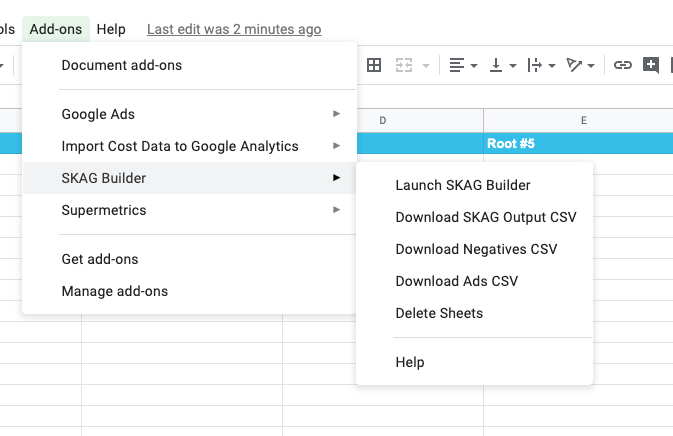
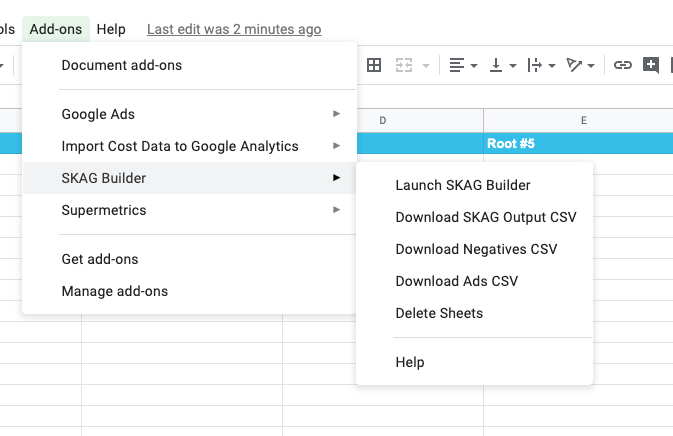
- SKAG Output contains the data structure of your build, with the campaign, ad group and keyword combinations.
- Negatives contain anything built out via the Cross Negatives option
- Ads contain all the ad copy template data ready to realised with the Editor
Download your CSV’s and start importing these into the Google Ads Editor, or copy and paste directly from the sheets and you should have your single keyword ad group build done in no time at all.
We hope you enjoy using the tool! Please let us know what you think in the comments – we’re on hand to help if you have any issues or feedback.