Introducing the Skag Builder tool by Bind Media – this tool is here to help you create Single Keyword Ad Group builds quickly and efficiently with your chosen keywords into your chosen campaigns.
It includes features for:
- Combining root keywords to create sequenced keyword combinations
- Choosing match type multiplication options
- Splitting creating ad groups based on their match type
- Creating cross negatives for your broad match ad groups
- Creating ad template sheets for up to five different ad variants for each SKAG
How Does It Work
The Skag Builder Tool is a Google Sheets add on, which means you can just create a new spreadsheet file whenever you want to create a build and run the tool from the Add-ons menu. On install it should set up the sheet for you – however, you can always run the inbuilt Setup() function which creates all the sheets that you need.
1. Root Keywords
First thing you will want to do is input your root keywords in the Root KW sheet. These are the combinations of words you would like to use to generate your keywords, this system allows you to easily combine common terms across all your keywords without having to use lots of manual input.
Here is an example:

This would output results such as:
free conference call solution service, free conference call software service, free conference call solution service, free conference call software service.
Then the above would be created with the word cheap instead of free.
Sidebar Settings
You can launch the sidebar from the Launch SKAG Builder option within our add-on sub-menu.
The inbuilt sidebar allows you to configure how the SKAG campaigns are created based on a series of inputs you can fill in. The first of these relates to the root keywords section.
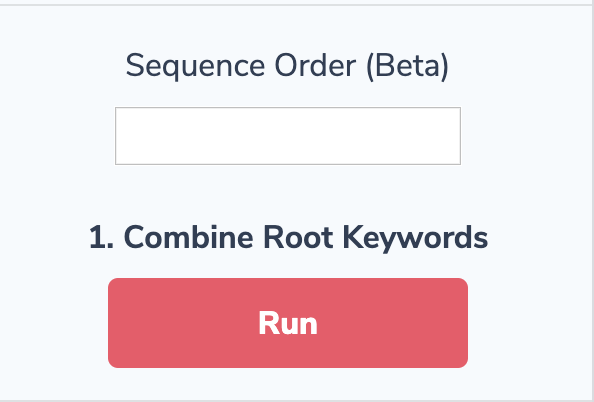
Sequence Order
This setting allows you to choose a custom order for the root combinations you’ve inputted, so you could input 4321 to reverse the order of our above example so that it began with Root #4. It accepts a series of numbers between 1-5 up to a length of seven (yes, you can re-combine keywords if you want to you crazy kids).
If you don’t want to use this feature it will default to 12345, checking for the last column containing data, so the tool would see that column Root #5 is empty and not use this to create combinations.
Once you’ve added your root words and chosen your sequence you can hit the Run button to Combine Root Keywords and produce the combined results.
2. Skag Input
You should be taken to the Skag Input sheet once the combinations have finished being created, this sheet allows you to specify a campaign name to attach to a keyword.
Once you’ve filled in your campaign name you need to decide on your keyword match type settings within the sidebar:
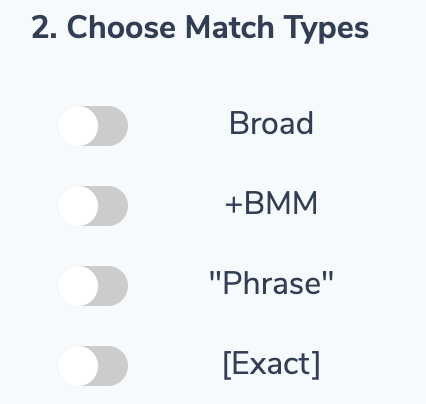
Flick the switch for all the match type variants you would like to be created, you may choose all of them if you so choose, a minimum of one match type however is required.
Next up you have two options regarding ad group creation:
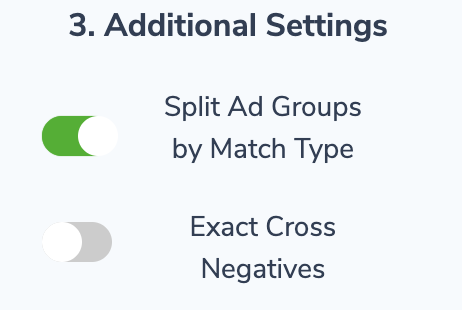
Split Ad Groups By Match Type will name each ad group based on its match type by adding a pipe and the match type to the ad group name for example: Keyword | Broad.
If you select this option you will also see the Exact Cross Negatives option.
The Exact Cross Negatives option creates a list of exact negative keywords for any | Broad ad groups that you are creating to avoid search term overlap between these two match types.
3. Ad Variants
Last but not least you need to select how many ad copy variant templates you would like created. By default this is set to three but can be adjust via the slider option:
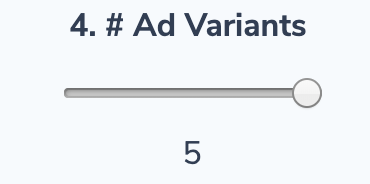
For each ad copy variant a template will be created for each ad group, so if you had ten final keyword combinations and chose all four match types (40) and choose five ad variants you would end up with 200 template rows.
Don’t worry, we automatically throw a variant label column in and sort by it for you 😉
So go ahead and hit the Create SKAGs button and let the spreadsheet get it to work crunching all the numbers based on your input options. Once it is done you will be chucked into …
4. Ad Copy Template
This sheet contains the result of all your hard work earlier, ready to be filled with your creativity. This sheet is designed with Google Ads Editor in mind, with all the necessary fields baked in.
To make life a bit easier we’ve pre-populated Headline 1 with your SKAG, this can be kept or deleted without issue. Additionally, we’ve added length checkers and conditional formatting to all the Headline, Description and Path fields to reign you in once that creativity has gone too far!

You should have all your data created based on previous options here including any campaign data you entered in the earlier steps that will be also carried forward with your SKAGs.
5. Finish & Import
Once you’ve finished filling in the Ad Copy Template and have everything as you want it, you can start downloading CSV files to import directly into Google Ads Editor!
These can all be accessed via the following menu options:
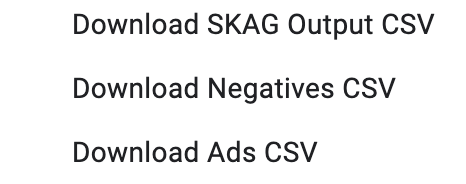
- Skag Output contains the data structure of your build, with the campaign, ad group and keyword combinations.
- Negatives contain anything built out via the Cross Negatives option
- Ads contain all the ad copy template data ready to realised with the Editor
Download your CSV’s and start importing these into the Google Ads Editor, or copy and paste directly from the sheets and you should have your SKAG build done in no time at all.