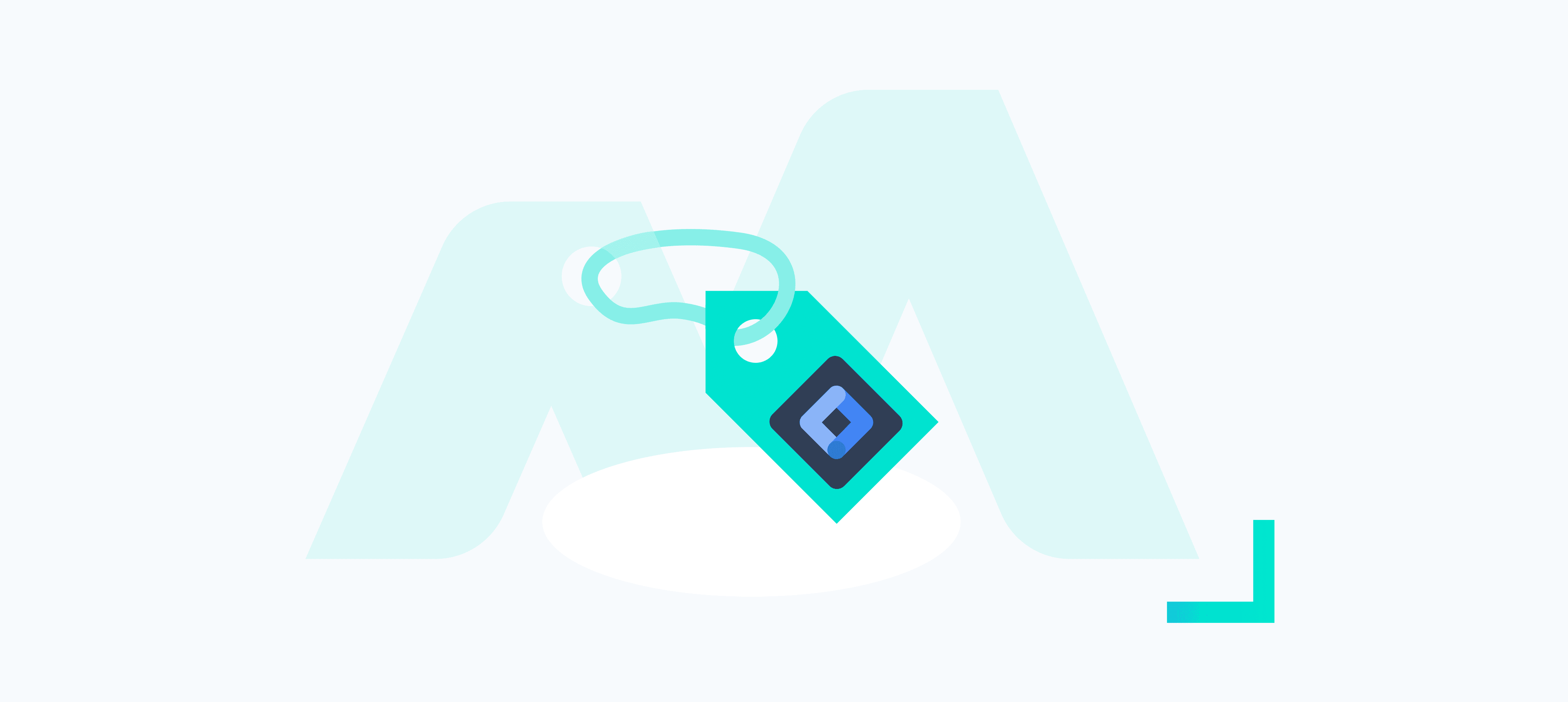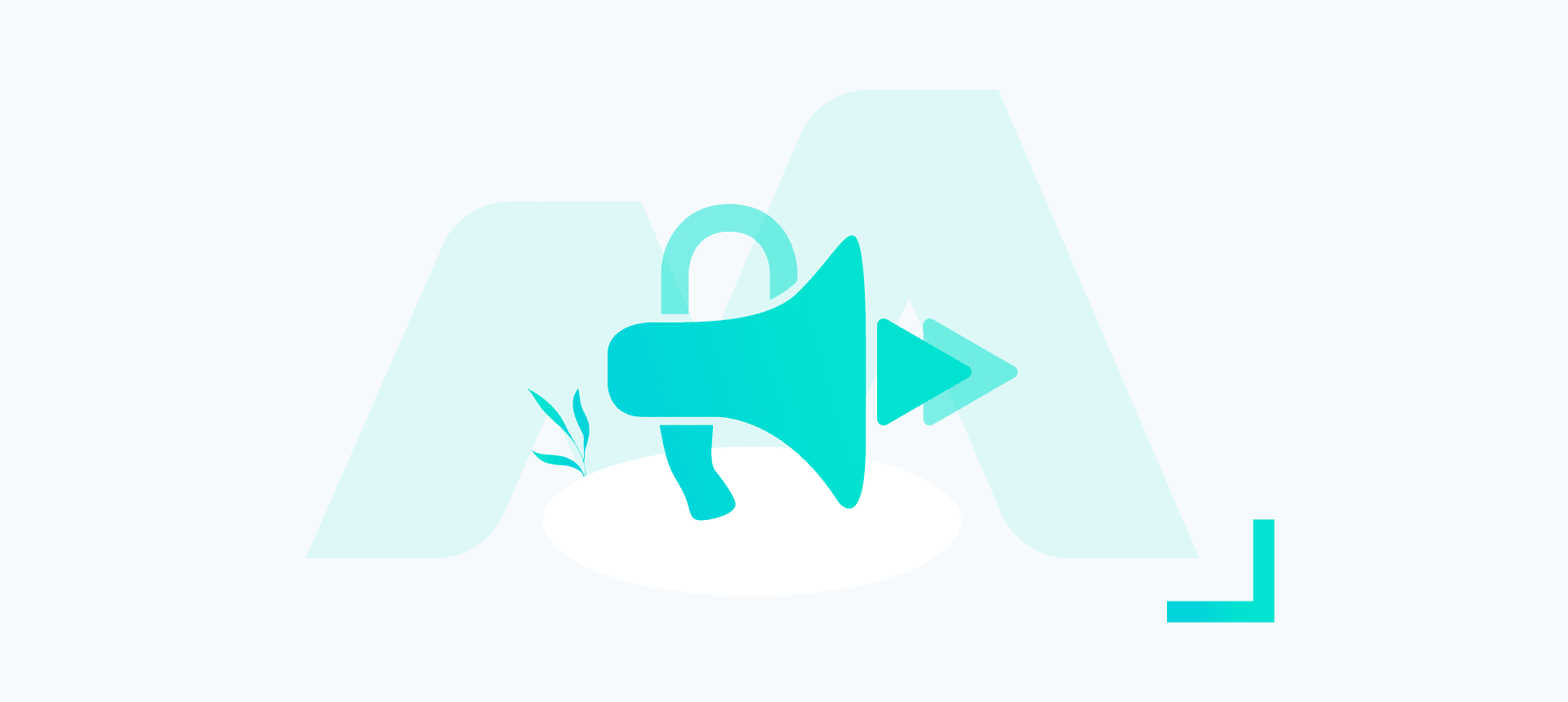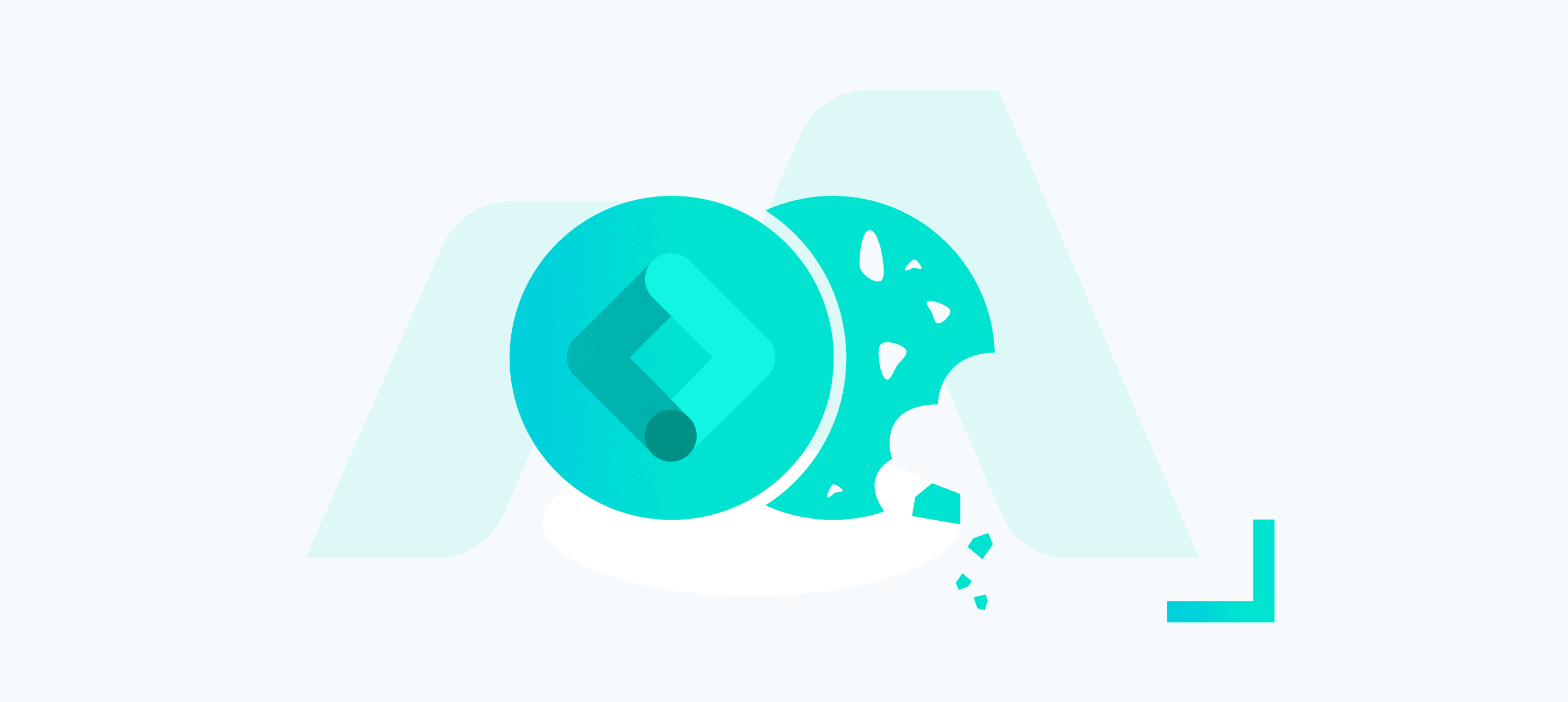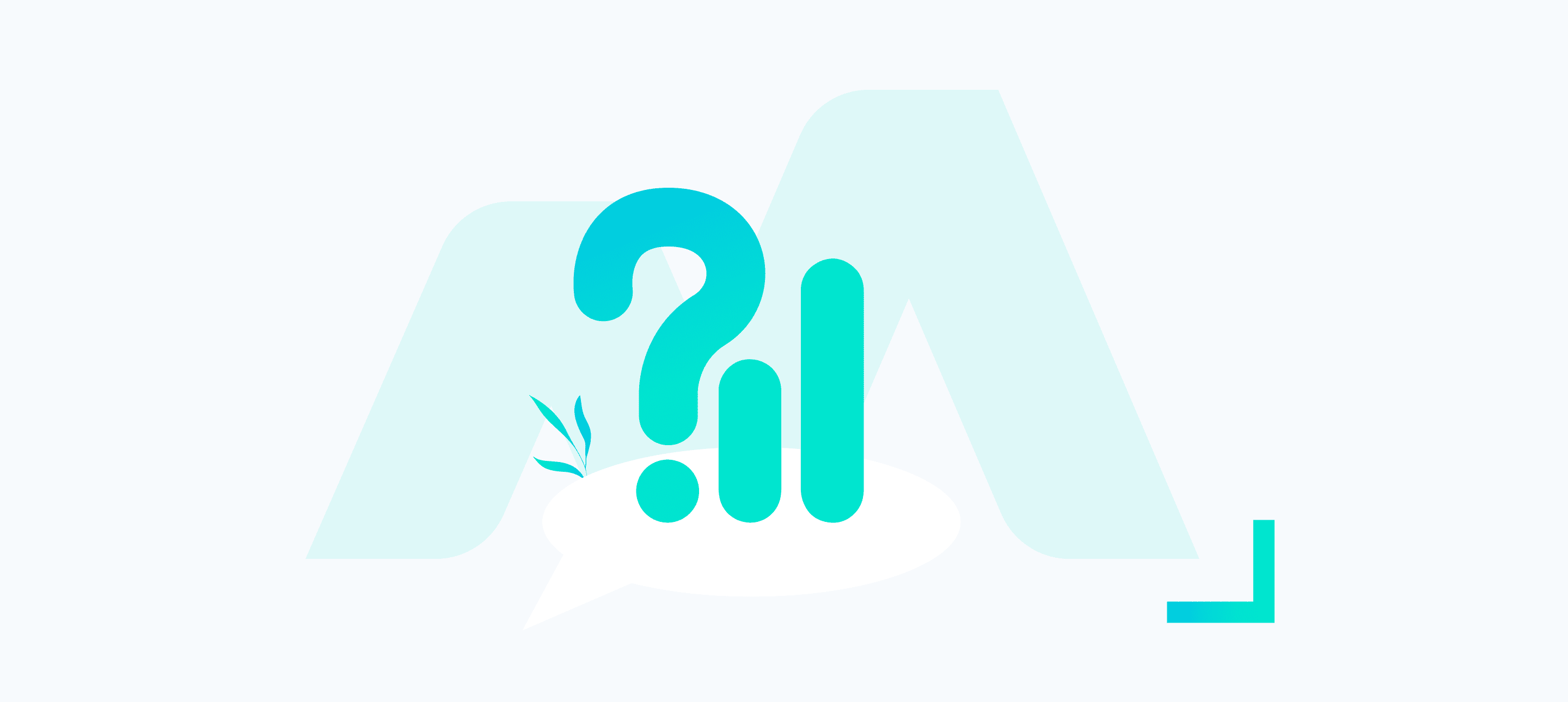Today we’re going to talk about a fairly new arrival to your Google Tag Manager arsenal, one I’m very relieved to see integrated finally. I’m talking about the Tag Coverage feature now available in your containers.
To start with, let’s chat about the initial problem this feature helps to solve…
The Problem
Google Tag Manager (GTM) is a tool that allows you to control tracking tags across your site, integrate them with privacy and cookie management platforms etc. But to work effectively, and to ensure tracking compliance, the GTM installation code should be deployed universally across your site (bar a few unique exceptions).
At first glance, this is a simple problem to solve, pass your developers the install snippet code and have them deploy it sitewide. Much of the time this works fine, but there are a few occasions where things can go awry:
- Developers don’t deploy the snippet correctly
- Developers deployed the install snippet across only certain pages/domains
- A new website update rolls in and the GTM snippet isn’t added to new pages/domains
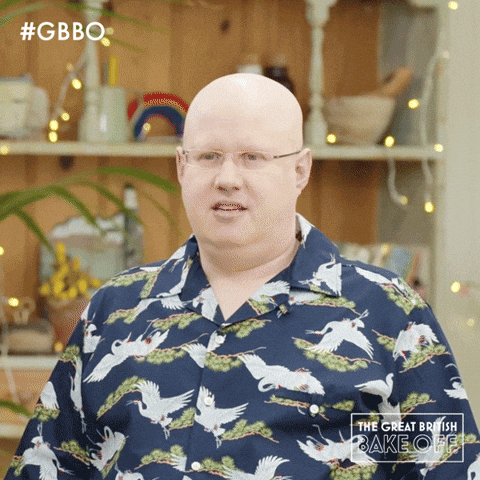
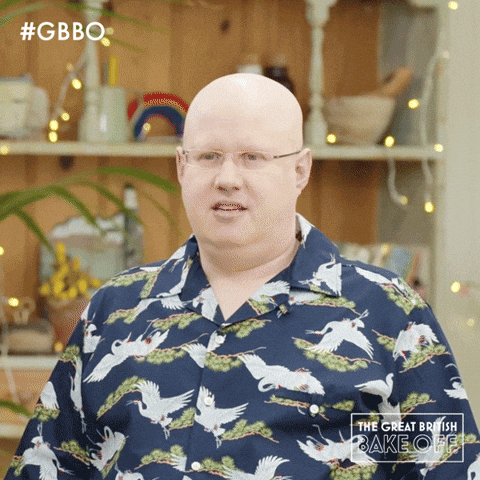
The result of these issues can be… distressing. Symptoms can include bizarre drop-offs in analytics page performance, reduced session counts, a complete standstill in advertising conversion data etc. In the case of 2 and 3 this can be particularly painful to spot as most of your tracking may be working exactly as normal. Once the anomalies finally were identified, you would need to go to the trouble pages/domains and start manually testing and inspecting code to find that the GTM install code was either malformed or straight up missing.
Tag Coverage
Sporadic coverage of your tracking was clearly an important issue, and the solutions could either be time intensive (as mentioned above) or require external tools. Using something like ScreamingFrog to crawl your website for the install snippet had always been an option but at an extra cost of service licences. With the new tag coverage feature, you can deal with this problem quickly and directly through the GTM interface. Hallelujah!
You can find the Tag Coverage feature within your GTM containers Admin menu:
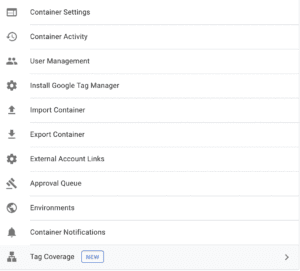
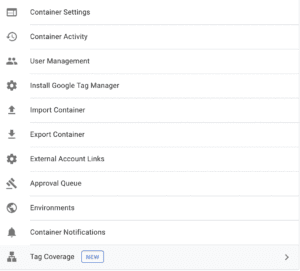
This then provides you with a summary screen showing you:
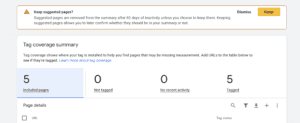
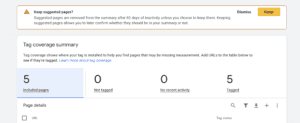
- A summary of included pages (more on this in a minute)
- Any pages that are identified as missing the tag (i.e never loaded the GTM snippet)
- Tagged pages that haven’t seen activity in the last 30 days
- Tagged pages that have successfully loaded in the past 30 days
The above features make it easy to see at a glance what pages aren’t tagged correctly. This makes informing the relevant parties to fix the issue a breeze.
So what exactly are these included pages then? By default, you’ll see your page list filled with “suggested” results. These are pages that Google has decided to check and inform you about the tag status. From this list, you can either choose to add these suggestions to the list or ignore them. Adding them just means they remain visible as pages you want to keep an eye on. Removing them takes them off the list until there is a reason for them to re-appear.
Extra Features
All the above is handy, but maybe a few questions come to mind such as:
- What if I don’t want to give the developers access to your container?
- How do I get Google to ignore the list of pages/domains quickly?
- How do I diagnose problems further?
Fear not Google’s got some extra features included that can really help out!
Working relationships with developers come in all shapes and sizes and sometimes keeping a degree of separation from core development and tracking makes sense. In case such as this, you can simply export a CSV list of troublesome URLs. To do so select the “Not Tagged” section and hit the Download Coverage Report button.
New suite of pages launched or domain introduced that you want Google to ignore? You can import CSV lists too! You just need a basic Excel or Sheets tab containing columns for the <URL> and <Included status>. Note that URLs should be per cent-encoded (easily achieved in sheet via the ENCODEURL(text) function)
Knowing that the GTM tag is present is great, but it doesn’t mean your tracking is all peachy. From the URL menu list, you can use the tag assistant link on the far right of the row to launch into preview mode directly onto a page. This is a big-time saver, but it’s also great to be able to get into the nitty gritty of newly launched pages to check things are actually working as intended.
Summary
Wow, that was surprisingly longer than I expected! I hope you guys are as excited about finally having a tag coverage feature within GTM as I am. It’s early days with this feature so who knows what future changes might be coming around the corner, but for now, I look forward to baking this into our quality assurance workflow! Don’t forget you can keep an eye on the official documentation from Google for further information and updates here.
As always, any questions fire them away below and we’ll do our best to give an answer. I’d love to hear your thoughts on this new feature and the use you might get from it, along with any technical questions you might have!