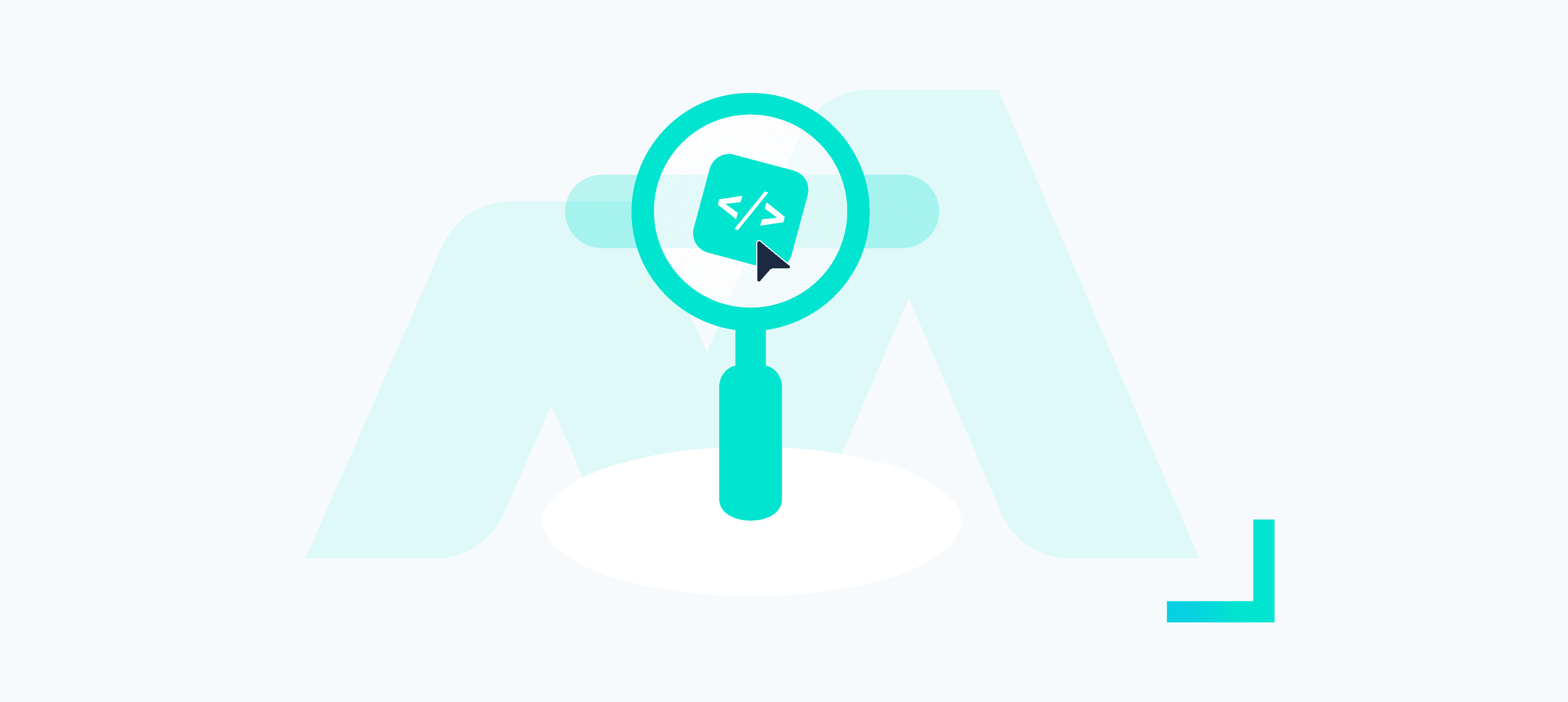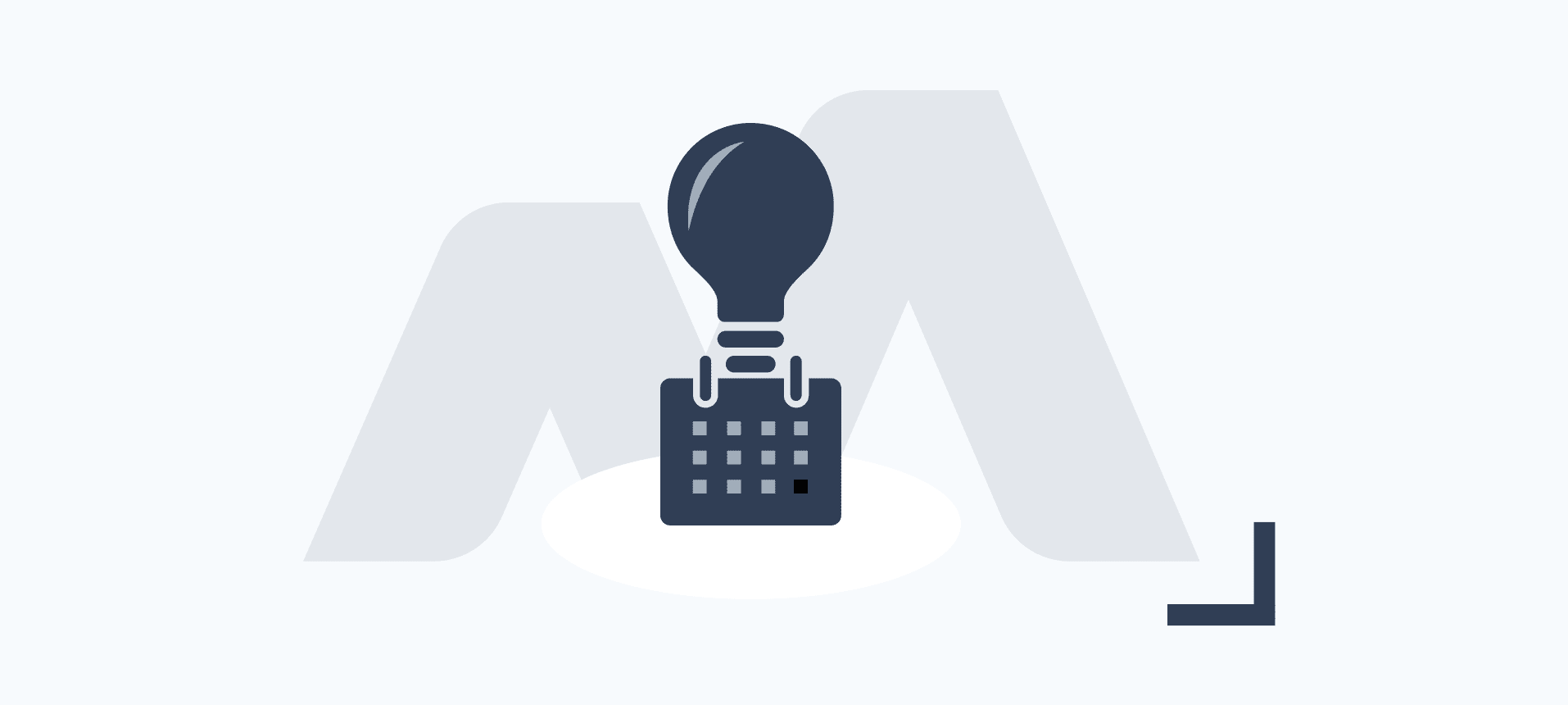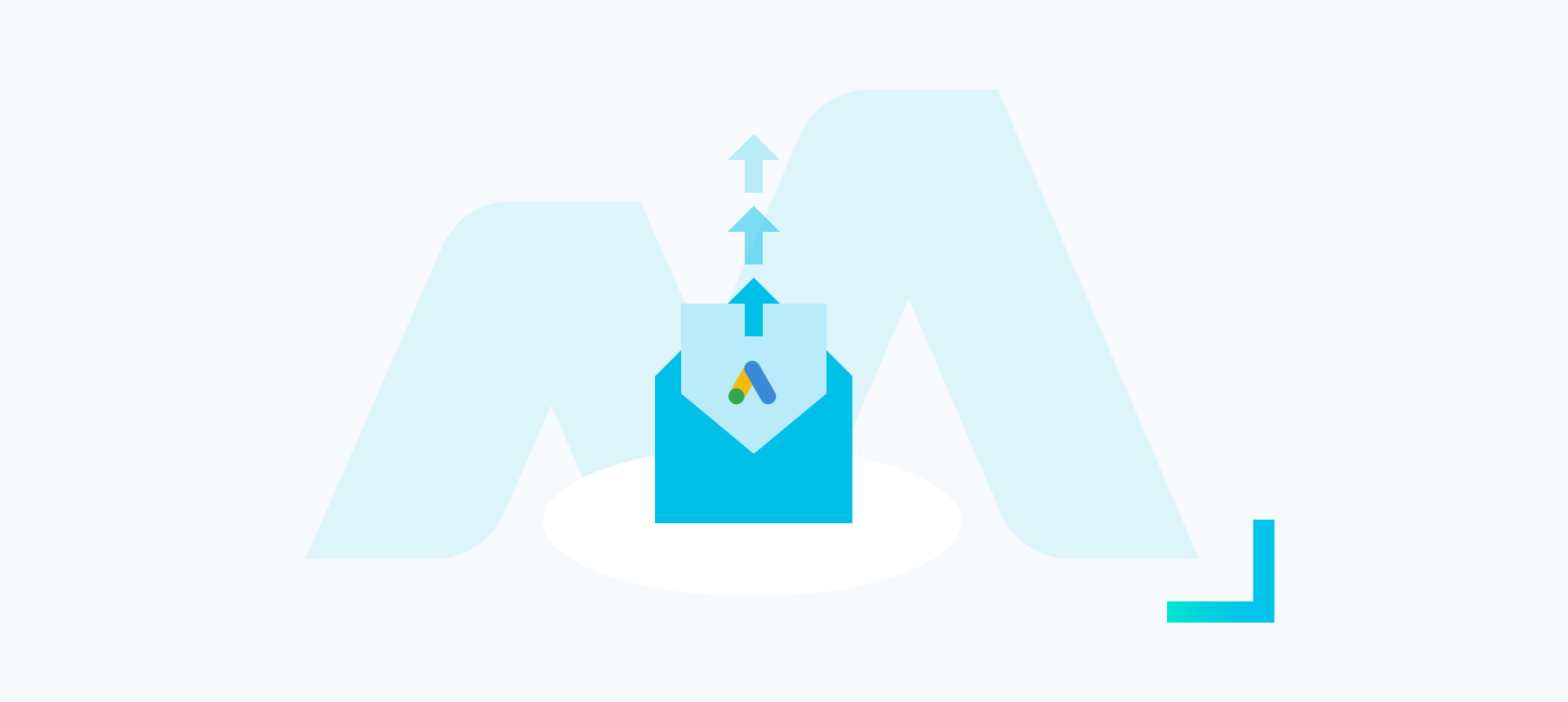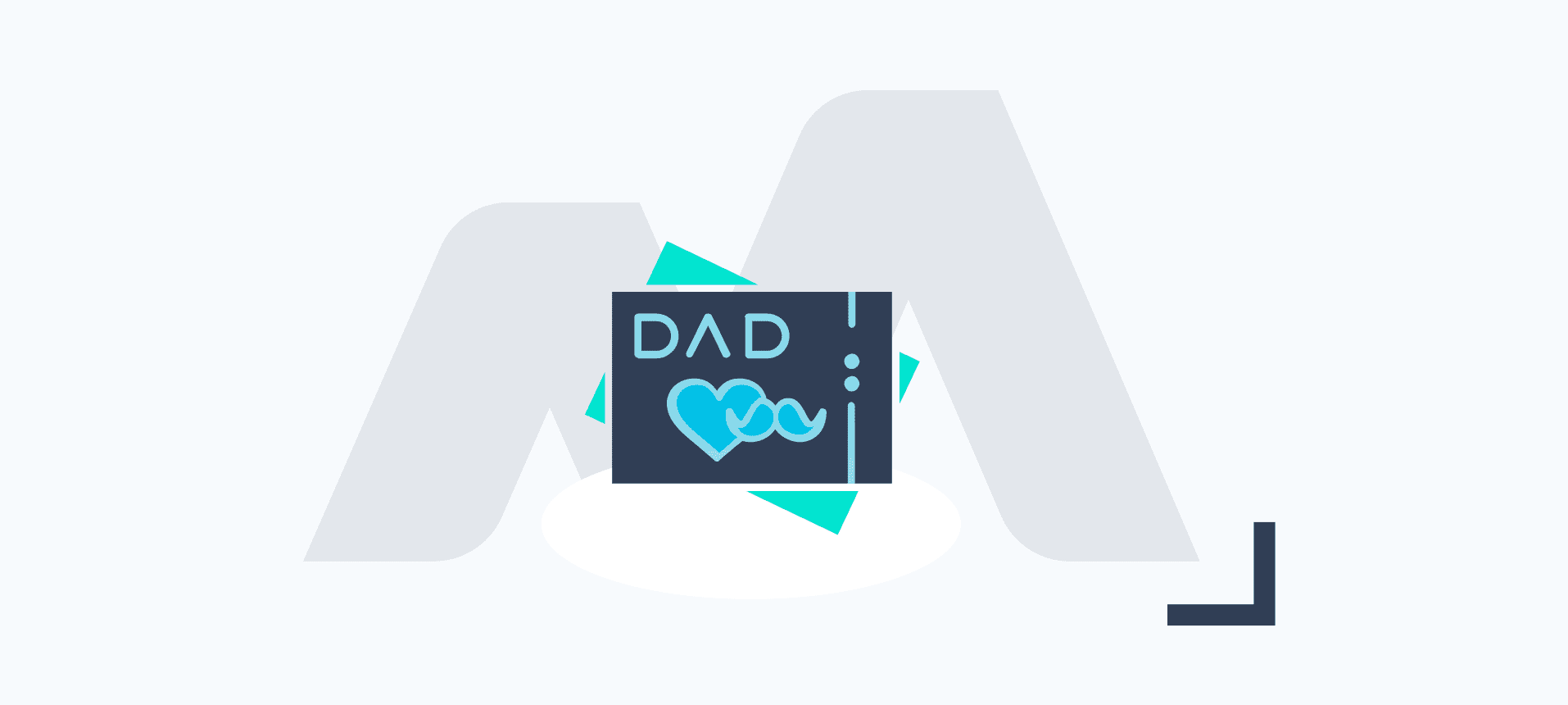Despite having been around for over two decades, UTM tags remain an incredibly effective way to measure the performance of your marketing campaigns.
UTM tags are essentially snippets of code that are added to the end of a URL to allow tracking in platforms such as Google Analytics 4.
In this guide, we’ll delve into UTM tags, exploring what they are, why they’re crucial, and how to use them effectively.
What are UTM tags?
UTM stands for ‘Urchin Tracking Module’ and originates from the software ‘Urchin’, which was ultimately acquired by Google back in 2005 and relaunched as Google Analytics.
Through UTM codes, website owners can track the effectiveness of their online marketing campaigns, measure their website’s success, and make data-driven decisions to improve their website’s performance.
What do UTM tags do?
These tags consist of several URL parameter variants which are appended to URLs and commonly used by marketers to measure the performance of their online marketing activities.
By using UTM tags, you can gain insights into the various sources of traffic to your website, such as social media, email marketing, and paid advertising. This information can help you understand which channels drive the most traffic to your site and which may need more attention.
Moreover, UTM tags can help you track specific campaigns within each channel, allowing you to measure their success and make data-driven decisions about your marketing strategies.
What UTM tags can I set?
utm_source (required): the source of your traffic, for example: Google, Microsoft, Meta.
utm_medium (required): the marketing medium of your traffic, for example: organic, cpc, email
utm_campaign: Product, slogan, promo code, for example: spring_sale
utm_term: Paid keyword
utm_content: Use to differentiate creatives. For example, if you have two call-to-action links within the same email message, you can use utm_content and set different values for each so you can tell which version is more effective.
utm_source_platform: The platform responsible for directing traffic to a given Analytics property (such as a buying platform that sets budgets and targeting criteria or a platform that manages organic traffic data). For example: Search Ads 360 or Display & Video 360.
utm_id: Campaign ID. Used to identify a specific campaign or promotion. This is a required key for GA4 data import.
utm_creative_format: (New to GA4) Type of creative, for example: display, native, video, search etc.
utm_marketing_tactic: (New to GA4) Targeting criteria applied to a campaign, for example: remarketing, prospecting etc.
How do I add UTM tags?
This can of course be done manually by appending key-value pair parameters to your URL, for example:
www.test.com?utm_source=google&utm_medium=cpc
But let’s break down the components:
www.test.com (our URL)
? (start of query string parameters)
utm_source=google (telling us the source is Google)
& (query string parameter separator)
utm_medium=cpc (telling us the medium is PPC)
& (query string parameter separator)
And so on…
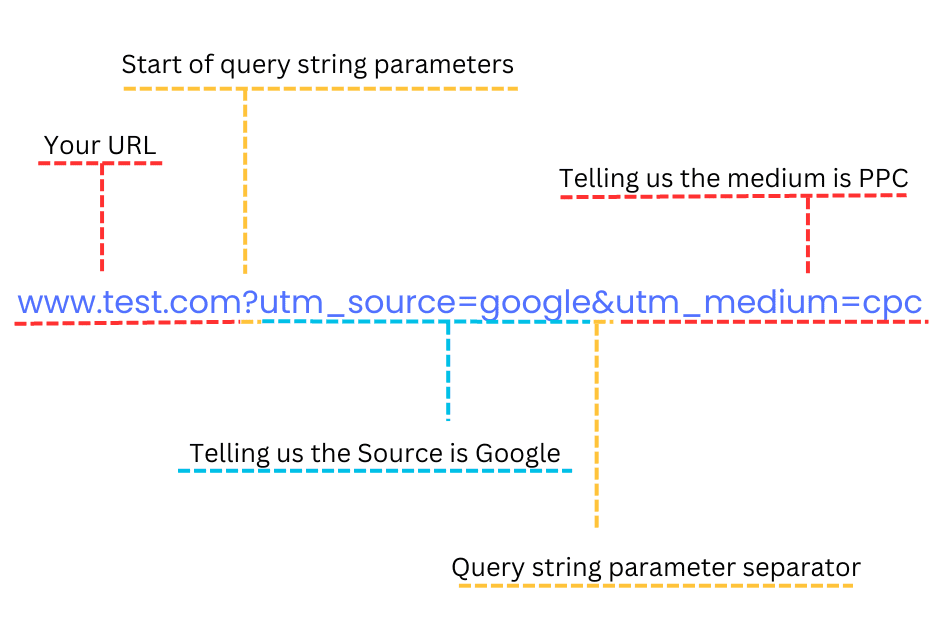
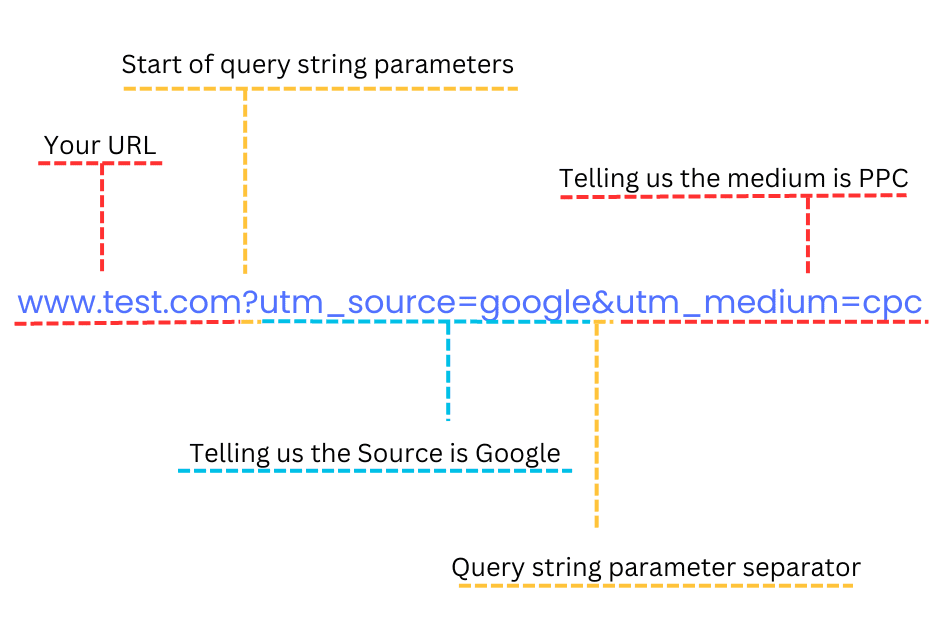
Using dynamic UTM tags
Many ad platforms such as Google Ads and Meta allow the use of ‘auto-tagging’ and ‘macros’ to dynamically populate UTM values.
As you can imagine, this can prove incredibly useful to speed up the process of ensuring these are added consistently with granular detail!
Are URL tags reliable?
The reliability of URL tags depends on various factors and the context in which they are used.
Purpose of URL Tags
URL tags serve different purposes, such as tracking campaign performance, monitoring referral sources, or organizing content. Assess whether the specific purpose aligns with your needs.
Consistency and Standardization
Reliable URL tags are consistent and follow standard conventions. Inconsistencies might lead to data misinterpretation or errors in analytics reporting.
Analytics Platform Compatibility
Check if the URL tags are compatible with your analytics platform. Most major platforms like Google Analytics support standard UTM parameters.
Avoiding URL Fragmentation
URL tags should not create fragmentation in your website’s content. A well-designed tagging strategy ensures that URLs remain user-friendly and maintain a logical structure.
Security Considerations
Ensure that URL tags do not compromise the security of your website. Avoid including sensitive information in tags and follow best practices to prevent security vulnerabilities.
Tracking Accuracy
URL tags can provide valuable insights into user behaviour. However, factors like ad blockers or user privacy settings may affect the accuracy of tracking.
Maintenance and Updates
Regularly review and update your URL tagging strategy. Outdated or incorrect tags can lead to skewed analytics data.
In conclusion, URL tags can be reliable when used thoughtfully and consistently. A well-defined strategy, adherence to best practices, and regular maintenance are essential for ensuring the effectiveness and accuracy of URL tags in tracking and analytics.
What is Auto-Tagging?
Auto-tagging refers to the automatic addition of tracking parameters or tags to URLs. This process is commonly used in online marketing and advertising to gather data on the performance of various online campaigns, such as pay-per-click (PPC) ads or email marketing.
Auto-tagging simplifies the process of tracking campaign performance by automatically appending these parameters to URLs, eliminating the need for manual tagging. It ensures consistency and reduces the risk of errors in tracking, making it especially useful for large-scale or ongoing campaigns.
For example, in Google Ads, auto-tagging can be enabled to automatically append the necessary UTM parameters to destination URLs, providing more detailed insights into the effectiveness of ad campaigns within Google Analytics.
How do I analyse the performance of UTM links?
GA4 has 3 in-built reports for UTM performance. These can be found in the lifecycle section under acquisition. You can find the following pre-built reports:
However, if you want to analyse UTM performance against a bespoke set of metrics, you’d need to build a custom report. Here’s a step-by-step guide on how to build a custom report in GA4 to analyse UTM links:
Step 1: Access Google Analytics 4
Go to the Google Analytics 4 website and log in to your account.
Step 2: Navigate to Reports
In the left-hand navigation, select the property for which you want to analyze UTM links.
Navigate to the “Reports” section.
Step 3: Create a New Custom Report
Click on “Analysis” in the left-hand navigation.
Select “Custom Reports.”
Click on the “+ New Custom Report” button.
Step 4: Configure Report Settings
Name Your Report:
Give your report a descriptive name, such as “UTM Performance Report.”
Add a Tab:
Click on “Add Tab” if you want to organize your report into multiple tabs.
Configure Rows and Columns:
Click on “Add Dimension” to add dimensions to your report. Dimensions are the attributes of your data. In this case, you’ll want to add dimensions related to UTM parameters.
Use the common UTM-related dimensions we mentioned earlier, such as “Source,” “Medium,” “Campaign,” “Content,” and “Term.” You can also add metrics like “Sessions,” “Pageviews,” or any other relevant metric to measure the performance.
Step 5: Apply Filters (Optional)
Apply Filters:
You can apply filters to focus on specific UTM parameters, campaigns, or sources.
Step 6: Save and View the Report
Save the Report:
Click on “Save” to save your custom report.
View the Report:
After saving, your report will be available under the “Custom Reports” section. Click on it to view the insights.
Step 7: Customize and Export (Optional)
Customise Visualization:
Adjust visualization settings such as chart type, date range, and other options to tailor the report to your preferences.
Export Data:
If needed, you can export the data for further analysis by clicking on the export icon.
By following these steps, you’ve created a custom report in GA4 to analyze the performance of UTM links. This report will provide insights into the effectiveness of different marketing campaigns, sources, or mediums based on the UTM parameters you’ve configured. Adjust the dimensions and metrics as needed to gain the specific insights you’re looking for.
Free UTM Link Builder Template
👉Bind Media – UTM Link Builder Tool [Make a Copy]
Feel free to reach out to our team if you want to learn more about how we can help your business with digital marketing measurement.